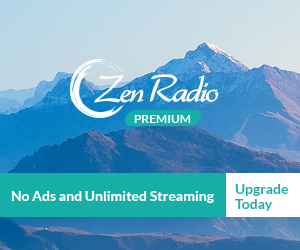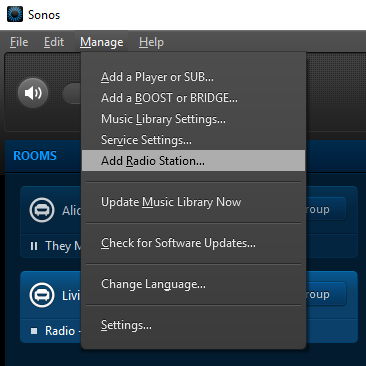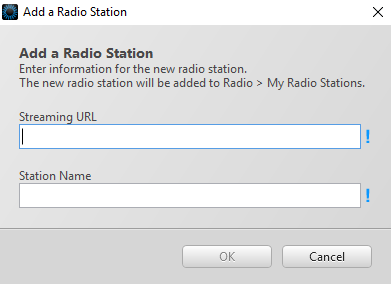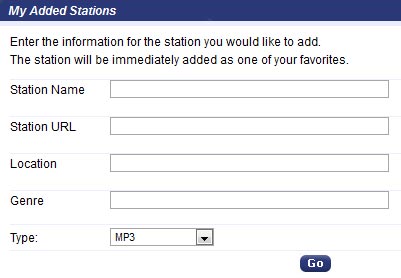Free Mobile Apps
Smart Speakers
- Alexa
-
- 1
Get the Zen Radio skill on the Alexa website or via the Alexa mobile app.
- 2
Press Enable on the skill page, you will be taken to the Zen Radio permissions page if already logged in, or to the login page otherwise.
- 3
On the permissions page press Accept.
- 4
To start the skill on the Alexa device say "Alexa, open Zen Radio".
- 5
To play a channel, say "Alexa, tell Zen Radio to play [channel name]".
- 1
Hardware Players
- Sonos
-
Zen Radio Premium channels work great on your Sonos device. Each channel has a unique tune-in URL which must be added to your Sonos device with the following steps:
- 1
Select the channel you wish to add from this list:
- 2
Copy the following URL to your clipboard:
Using the Sonos Desktop App for Mac or PC:
or skip to mobile instructions...
- 3
Open the Sonos Desktop Controller application on your Mac or PC.
- 4
Choose the menu item Manage > Add Radio Station...
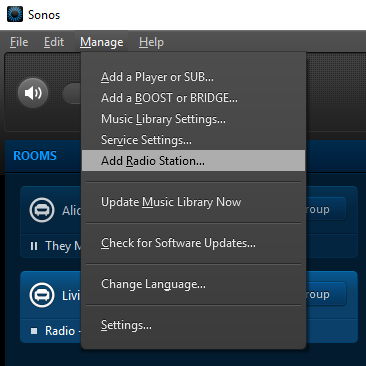
- 5
Paste the URL from Step 2 above into the Streaming URL input box.
- 6
Enter the channel name in the Station Name input box and click OK.
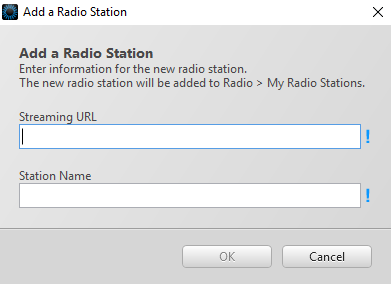
- 7
The new station will now be listed under the Sonos Controller menu item Radio by TuneIn > My Radio Stations
Using the Sonos App for iOS or Android:
- 3
Open the Sonos App on your iOS or Android device.
- 4
From the Browse tab, select Radio by TuneIn.
- 5
Tap My Radio Stations.
- 6
Tap the three dots in the top right and tap Add New Radio Station.
- 7
Paste the URL from Step 2 above into the Streaming URL input box, enter the channel name into the Station Name input box and tap OK.
- 1
- Squeezebox
-
- Zen Radio has a Squeezebox app to make streaming to your device easy. You'll need to create a Squeezebox account where you'll be able to add the app.
- 1
Select the channel you wish to add from this list:
- 2
Copy the following URL to your clipboard:
- 3
Go to My Squeezebox and log in or create an account.
- 4
Open the Favorites menu on the home menu of your Squeezebox.
- 5
Paste the URL from Step 2 above into the URL input box and click Add.
- vTuner Devices (Pioneer, Marantz, ONKYO, Naim Audio, Denon)
-
- vTuner Compatiable Devices use a service called vTuner for registering your device and managing custom radio streams.
- 1
Select the channel you wish to add from this list:
- 2
Copy the following URL to your clipboard:
- 3
Go to the site below for your brand of device and follow the instructions to sign up for an account and link your device.
- 4
Note: To be able to receive full access to vTuner’s service including adding custom radio stations, they ask you for a small fee a year to support the vTuner service.
- 5
Navigate to the My Added Stations menu on the vTuner website and click the button create a new station entry.
- 6
Enter the URL from Step 2 into the Station URL input box.
Fill in the remaining fields and click Go.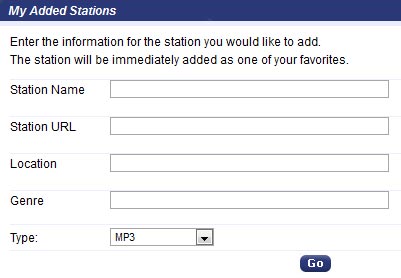
- 7
On your device, the added channel will now be listed under the Favorite Broadcast Stations menu.
- TuneIn Compatible Devices
-
- Devices that support the TuneIn service can be used to stream channels from Zen Radio
- 1
Select the channel you wish to add from this list:
- 2
Copy the following URL to your clipboard:
- 3
Download and install the TuneIn Mobile App .
- 4
Log into the TuneIn App with your TuneIn account.
- 5
Navigate to Favorites.
- 6
Scroll down and tap Add Custom Url.
- 7
Paste the URL copied from Step 2 and Save.
- Frontier Nuvola Smart Radio (JVC, Hitachi, Sangean, TEAC)
-
- WiFi Radio Frontier is a portal used to connect supported devices to Internet radio streams.
- 1
First, we need to locate and write down an access code from your device, which can be found here:
Internet Radio > Station List > Help > Get Access Code. - 2
Next, you will need to sign in or create an account on WiFi Radio Frontier .
- 3
On the Frontier Nuvola Smart Radio website, go to the Connect Device page. Then enter the access code from Step 1.
- 4
Next, select the channel you wish to add from this list:
- 5
Copy the following URL to your clipboard:
- 6
To manage your personal streams click the Manage Favorites button for the recently added device, and then click on the Personal Streams tab. On that screen, you can add a new personal stream via clicking the + Personal Stream button.
- 7
Give your personal stream a Title and paste in the URL from Step 5. Once you have entered the Title and URL you need to scroll down and select the device(s) you want to use the personal stream on. Click Save Personal Stream at the bottom to save your new stream.
- 8
Personal Streams will be accessible on your device in the Favorites menu with your other favorites and in their own special My Added Stations menu.
Audio Software
Zen Radio Premium members can use any third-party audio software that accepts custom streaming URLs or .pls / .m3u playlist files.
Premium members can download the files that contain their unique Listen Key in the Player Settings.
- iTunes
- VLC
- Winamp
- Other MP3 Players
Other Devices
- Airplay for iOS (including AppleTV)
- Our free iOS app supports AirPlay natively. The AirPlay icon will appear in the Zen Radio app when an AirPlay-capable device is on the same Wifi network as your iPhone/iPod/iPad. Anyone with the Zen Radio app and an AirPlay capable device can use this feature to stream our channels.
- Google Cast (Chromecast)